How to backup the Entire Windows Registry Safely and Quickly
99% of the Windows users won't give much importance for backing up the Windows Registry. It's no that important as backing up the data on Hard Disk, but taking a backup of the Windows Registry will be a life Saver in a needy situation. When windows starts acting strangely restoring the Windows Registry with a previously taken backup when it was healthy will solve the problem. Thus you can also avoid a re-installation of Windows. Windows provides mainly two methods for backing up the Windows Registry..........
Windows has an inbuilt semiautomatic backup tool which will also protect some of the important files in Windows besides the Windows Registry. Windows usually creates System Restore Points automatically, but we cannot depend on that to be happened. So we need to create a Restore Point Manually.
To create a System Restore Point Manually
Go to Start > All Programs > Accessories > System Tools > System Restore.
Vista users may go to Start > right click on My Computer and click the System Protection Link and then select the "Create" Button .
Now follow the Details as per shown on the Wizard Screen and you can sucessfully create the Backup of Windows Registry.
Creating a System Restore Point in Windows is the best and safe method but it takes some time to complete. So if you don't want that method, then there is also a fast method. This is done by using the Registry Editor in Windows.
To start with type " Regedit " in the " RUN " from Start Menu and press Enter.
Now the Registry Editor Windows Opens up. Select File > Export.
Now under the " Export Range " give the option " All ".
Enter a File Name for eg. Windows Registry Backup and save the file. Now when ever you need to restore the Windows Registry to a Previous State , just run this registry file and confirm it by pressing OK.
Even though the two methods mentioned above are good and safer, they won't sometimes restore any new keys that were created after the Backup.
So here is the Best Method the Backup Windows Registry.
Let me introduce a Free and Nice utility called ERUNT.
Launch the ERUNT program by right clicking it and selecting " RUN as Administrator ".
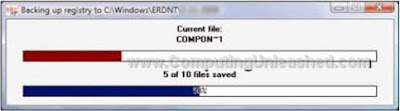
ERUNT's backup consists of various folders with many files in them out of which there is one called ERUNT.exe which is the restore program.
In case if a restore fails, try booting into Windows Safe made and try again, it could work.
With ERUNT's restore folders, you can restore the Windows Registry to its full glory.
Here are some of ERUNT's Features
· Backup the Windows NT/2000/XP registry to a folder of your choice.
· System and current user registries selectable.
· Command-line switches for automated use of ERUNT
· Restore the registry in Windows 9x/Me/NT/2000/XP and MS-DOS (all-in-one restore program)
· All programs in this package are completely localizable.
A program called NTREGOPT is also included in it for Optimizing the Windows Registry.
Windows has an inbuilt semiautomatic backup tool which will also protect some of the important files in Windows besides the Windows Registry. Windows usually creates System Restore Points automatically, but we cannot depend on that to be happened. So we need to create a Restore Point Manually.
Method 1
To create a System Restore Point Manually
Go to Start > All Programs > Accessories > System Tools > System Restore.
Vista users may go to Start > right click on My Computer and click the System Protection Link and then select the "Create" Button .
Now follow the Details as per shown on the Wizard Screen and you can sucessfully create the Backup of Windows Registry.
Method 2 > Taking the Back up of Windows Registry Using Windows Registry Editor
Creating a System Restore Point in Windows is the best and safe method but it takes some time to complete. So if you don't want that method, then there is also a fast method. This is done by using the Registry Editor in Windows.
To start with type " Regedit " in the " RUN " from Start Menu and press Enter.
Now the Registry Editor Windows Opens up. Select File > Export.
Now under the " Export Range " give the option " All ".
Enter a File Name for eg. Windows Registry Backup and save the file. Now when ever you need to restore the Windows Registry to a Previous State , just run this registry file and confirm it by pressing OK.
Method 3 > The best Method to Backup the Windows Registry
Even though the two methods mentioned above are good and safer, they won't sometimes restore any new keys that were created after the Backup.
So here is the Best Method the Backup Windows Registry.
Let me introduce a Free and Nice utility called ERUNT.
Launch the ERUNT program by right clicking it and selecting " RUN as Administrator ".
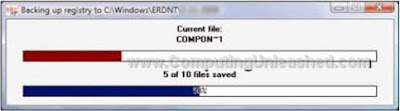
ERUNT's backup consists of various folders with many files in them out of which there is one called ERUNT.exe which is the restore program.
In case if a restore fails, try booting into Windows Safe made and try again, it could work.
With ERUNT's restore folders, you can restore the Windows Registry to its full glory.
Here are some of ERUNT's Features
· Backup the Windows NT/2000/XP registry to a folder of your choice.
· System and current user registries selectable.
· Command-line switches for automated use of ERUNT
· Restore the registry in Windows 9x/Me/NT/2000/XP and MS-DOS (all-in-one restore program)
· All programs in this package are completely localizable.
A program called NTREGOPT is also included in it for Optimizing the Windows Registry.


0 Comments:
Post a Comment
Its your Turn now. Post Your Opinions and Doubts here. All comments are moderated. I will respond to your comments shortly. So, Do check back :) And This is a Do Follow Blog.
Subscribe to Post Comments [Atom]
<< Home