Show Hibernate button in Windows Shutdown Menu along with other buttons
The Hibernate function in Windows will enable to save the current desktop as it is when we shutdown the system. When you Turn On windows again windows will restore the previous desktop you were working with earlier. So this way if you open a lot of programs in Windows you need not start or open the programs again when windows starts up. The hibernate option is a very useful and time saver function for Daily Windows Users. You can access the ‘Standby’ or ‘Hibernate’ function by pressing [Shift] key in the Windows shutdown menu. You will be really embarrassed since you need to press the Shift key each and every time you need to hibernate windows. Microsoft gives this function enhancement only through a telephone call and that too for valid support customers. So how about showing a separate button for the hibernate function in the shutdown menu of Windows by using a simple method? Try this trick to enable the Hibernate option directly instead of pressing the Shift key each and every time…...
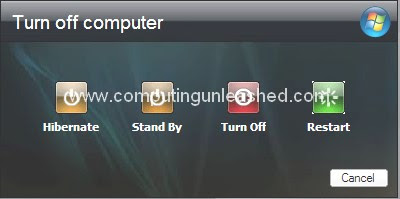
- A small registry change will embed the ‘Hibernate’ button in the windows shutdown menu easily. Follow the steps below.
- Close all the open programs on your system (to avoid errors while installing the registry key), before installing the hotfix.
- Open the ‘HKEY_LOCAL_MACHINE\SOFTWARE\Policies\Microsoft\Windows\System’ key in the registry editor using ‘Regedit’.
- Create a sub-key with the name ‘Shutdown’ (without the quotes) using 'Edit > New > Key’.
- Now create an entry called ‘ShowHibernateButton’ here using ‘Edit > New > DWORD value’ and open it.
- Lastly, change the value from the default ‘0’ to ‘1’ and confirm it by pressing ‘OK’.
- Close the registry editor after this and restart your system.
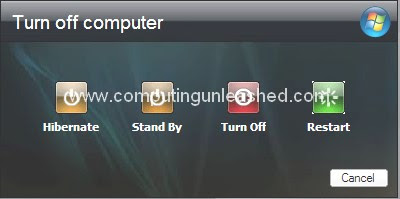
If you have any difficulty in doing the steps above you can download the registry file for these steps from here and merge the registry file in your computer.
Download the registry file to show the ‘Hibernate’ button (option) in Windows Shutdown Menu.
Download Enable/ Show Hibernate (button) option in Shutdown Menu of Windows.
Windows will now display the button for ‘Hibernate’ by default in the shutdown dialog along with the existing buttons and you can resume from your job more faster.


4 Comments:
Good post, i have implemented this by using your trick.
Thanks
Thank You Alok.
is this only xp or can you add this menu to vista/7?
Yes it is For Only Windows XP. For the other cases you need to follow a different approach to enable /get hibernate option in shutdown menu.
You can refer this guide if needed. http://www.intowindows.com/how-to-enable-hibernate-option-in-windows-7/
Post a Comment
Its your Turn now. Post Your Opinions and Doubts here. All comments are moderated. I will respond to your comments shortly. So, Do check back :) And This is a Do Follow Blog.
Subscribe to Post Comments [Atom]
<< Home