How To RUN / Get XP in Windows 7 - Best Alternative to XP Mode in 7
Windows 7 has been released, fixing a lot of compatibility issues regarding both software and hardwares. So the users need not fear any compatibility issues with the softwares they install in windows 7. Many are still sticking with Windows XP thinking that their daily used programs might not work in windows 7. If you have a program that works only with XP, then dont worry when upgrading to windows 7, because windows 7 has Windows XP and Windows Vista compatibility modes for coping up with such cases. For more microsoft has released a XP mode which can make programs that failed in windows vista to work in windows 7. So there are obvious reasons for people to upgrade to windows 7. A good number of people who come to know about this upgrade to windows 7 thinking that with these new XP mode and other support they can use their windows xp programs in windows 7. But there are some downsides for this and there is a simple solution too.
Do you think microsoft is giving away the windows xp for free with windows 7? Absolutely No, because microsoft provides this additional feature for a price. The Windows Xp Mode is only available in Windows 7 Professional, Enterprise and Ultimate editions of windows XP.
The Windows Xp Mode in windows 7 only works with colors limited to 65,536. This was done just avoid programs from using too many system resources.
In order to use the windows Xp mode you need to have Microsoft Virtual PC installed in your system. This tool gives you an impression that you are running windows Xp inside windows 7, and for this purpose it uses a hardware-based visualization via the CPU. And further this option is only with the new processors (Intel Vitalization Technology or AMD V) and the corresponding option needs to br enables from the BIOS.
These are enough reasons for many, which will prevent then from upgrading to windows 7. So,
There is a simple solution for this.
You can Get windows XP inside Windows 7 in its full glory with the help of VirtualBox.

VirtualBox runs on other windows 7 versions too.
With VirtualBox you will get support for more than 65,536 colors. You can use the complete 1.6 million colors or the maximum you have.
VirtualBox doesn't need any Hardware Visualization Technology to Run Windows Xp in Windows 7 and you don't notice any loss of performance without having that.
The only essential thing you need to have is the Windows XP installation Disc.
so lets start,
Looking Forward to hear from you Friends.
Things to Know Before Going with the Windows Xp Mode Feature
These are enough reasons for many, which will prevent then from upgrading to windows 7. So,
How can we upgrade to windows 7 and use windows XP in it?
There is a simple solution for this.
You can Get windows XP inside Windows 7 in its full glory with the help of VirtualBox.

Things to have before installing windows Xp inside Windows 7
The only essential thing you need to have is the Windows XP installation Disc.
so lets start,
How To Get Windows XP inside Windows 7
- First you need to get VirtualBox to start with, so Download VirualBox and install it.
- Open VirtualBox and Click the "New" button and create a virtual PC
- In the Wizard select operating system as "Microsoft Windows" under version "Windows Xp".
- Give a name to the Virtual Machine you have created.
- Next you need to assign the amount of memory and hard disk space to be used for the virtual machine you have created. Set atleast 512 MB for the memory and some 10-30Gb for the hd space.
- Insert your Windows Xp setup CD in your DVD/Cd drive and type the corresponding drive letter of your drive in VirtualBox under "CD/DVD-Rom" (There is provision for specifying the Windows Xp iso file too).
- Now select "Devices > Install guest addons " and follow the instructions in virtual box.
- Now select "Machine > Wireless Mode".

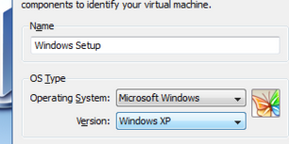

Now this will simulate the Windows Xp mode in Windows 7.
Looking Forward to hear from you Friends.


2 Comments:
I'm a newbie on this, my question is If WinXP completely installs on my PC, I mean It will have two Operating Systems or what? sorry my ignorance..
With this you are not doing a dual boot. You are installing windows xp inside windows 7. So if you need some program to be run in windows xp you need to start vitualbox in windows 7 and run windows xp. So, you actually have only one operating system installed, with another one inside it :)
Hope you got it.
Feel free to ask if you have any more doubts.
Good Luck.
Post a Comment
Its your Turn now. Post Your Opinions and Doubts here. All comments are moderated. I will respond to your comments shortly. So, Do check back :) And This is a Do Follow Blog.
Subscribe to Post Comments [Atom]
<< Home