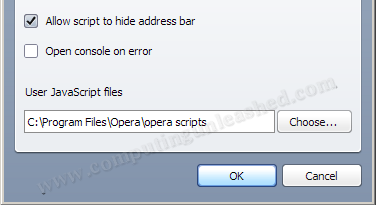My favorite browser after Mozilla Firefox is Opera. I simply love it because it is simple and speedy and feature rich. Till now it haven't got any good way to save flash videos in Opera. I usually digg in the opera cache to save the flash video which i watched earlier. But this is really a tiresome task. Another way was to depend on video saving websites but they too caused some or other problems in some way. But the wait is over. Here is some thing good for all video lovers using opera. Flash Video Save Adapter is an excellent addon for Opera that will help you to save flash video through a mere right click menu. From now on you can save flash videos in opera with out the need of video saving websites or probing in the opera cache. Yes this is some thing you might have been looking for saving flash videos is Opera.
The Flash video Save Adapter is a separate application that will automatically integrate into the opera browser. When we play a video in Opera a small icon will appear in the top-left corner of the video being played. Take a look at the screen shot.

When you want to save the video being played Right Click on the small icon and choose “Save this flash video”. The video will be automatically downloaded into your computer.
How to use Flash Video Save Adapter
You need to simultaneously launch Opera and the Flash video Save Adapter program together. Flash video Save Adapter will then automatically integrate into Opera browser and will display and message “Connected and Enabled” in the Flash video Save Adapter window. If you un-tick the check box the Adapter program will be automatically disconnected from Opera.
You can save as many videos at the same time. The Adapter program supports RTMP and RTMPT protocols too. The only limitation for these two is that you need to play the video from beginning to the end in order to save the video file to your hard disk.
The "Save multiple videos" option allows you to save all the videos played in the current tab. It work if and only if you play multiple video in the same tab.

The days we depended on shareware programs and streaming videos saving websites are over. Flash video Save Adapter is the program you have dreamed off. Flash video Save Adapter is a must have program for all video lovers using opera.