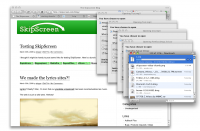Almost all of the computer users will have a plenty of collection of DVD's or CD's. Other than any other medium to back up important data we prefer CD's or DVD's due to their easy availability and cheap prices. After prolonged use or keeping them for years, they become
unreadable due to the scratches on them. You may have many valuable data in it. Most of the users end up in throwing away their
unreadable or corrupt DVD's or CD's. Most probably windows fails or refuses to read and
retrieve data from such scratched DVD's or CD's. This is because they consolidate the data into very small area and a scratch will make it unreadable. Dont lose your hope; you can still recover the data from those damaged/Scratched/Unreadable DVD/CD easily and that too without spending any money. Here are
some Great Free Utilities to Recover Data from unreadable or scratched DVD's or CD's- IsoPuzzle

This is one great utility that tries to recover as much as data from unreadable or scratched DVD's and CD's.
All readable data is taken form the scratched DVD or CD and it is stored as an image file in ISO format. ISO files can be read by various softwares like as WinRar, Nero Burning Rom, Daemon Tools etc.
You just need to specify the " Source " and " Destination " and press the " Start " button and the copy process will automatically start.
If the DVD or CD is severely damaged that even IsoPuzzle can't recover the data, there is also an option to give the time limit for the purpose, so after that the software will automatically stop by its own.
The whole recovery process could take an hour or more. The DVD or CD will be ejected after the recovery process if you have activated the " On completion| Eject " option.
Download IsoPuzzle
- Unstoppable Copier

Unstoppable Copier is faster than IsoPuzzle, but do not perform as much as IsoPuzzle does.
When windows is unable to copy a file or folder from a unreadable or damaged DVD or CD it will abort the process and deletes the portion of the files copied till now.
Unstoppable Copier continue copying the file from first to the end. Any data which is unrecoverable even after many retries are replaced with blanks. This will help you to really recover every byte of information that can be recovered.
Download Unstoppable Copier
CD Recovery Toolbox
 Apart From any other CD/ DVD data Recovery utilities CD Recovery Toolbox is the best out there. This is just because it is free and due to its high data recovery rates. It is just an awesome CD/ DVD data Recovery tool.
Apart From any other CD/ DVD data Recovery utilities CD Recovery Toolbox is the best out there. This is just because it is free and due to its high data recovery rates. It is just an awesome CD/ DVD data Recovery tool.
After installing CD Recovery Toolbox. Start the program and insert your DVD/CD from which the data is to be recovered. If the DVD/CD has been inserted CD Recovery Toolbox will display the contents of the DVD/CD on it's window. Next you need to select a folder location to save the recovered data from the DVD/CD. On the next step select the Folders and Files you want to be recovered. You can select the entire DVD/CD to recover if you want. But doing this will take a lot of time for the data to be recovered. So it would be wise to select only the important folders and files that you need the most. Now press the Save button Finally.
CD Recovery Toolbox can recover data from different media such as CD, DVD, HD DVD, Blu-Ray, etc.
Download CD Recovery Toolbox
CDCheck
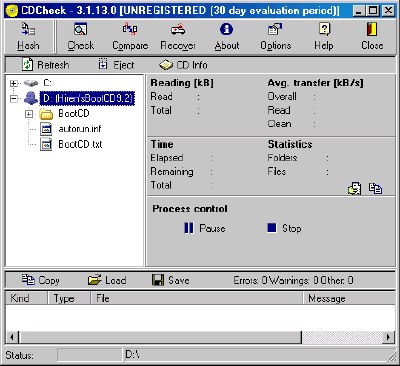 CD Check is another great utility that will recover the data from Damaged/ Unreadable/Scratched DVD/CD easily. Cd check is made to detect the errors on damaged DVD/CD's and recover them. It checks for the corrupted data on the DVD/CD's and will show the corrupted ones to you. CDCheck is a Shareware Utility but it is free for Personal Use. Get a free license for CDCheck from here.
CD Check is another great utility that will recover the data from Damaged/ Unreadable/Scratched DVD/CD easily. Cd check is made to detect the errors on damaged DVD/CD's and recover them. It checks for the corrupted data on the DVD/CD's and will show the corrupted ones to you. CDCheck is a Shareware Utility but it is free for Personal Use. Get a free license for CDCheck from here.
Download CDCheck
Dead Disk Doctor
 Dead Disk Doctor is from Russia. This tool will try to read the damaged part of DVD/CD and will try to recover it if it can't read the data the software will automatically replace those portions with random data. Since replacing data DVD/CD with random data could corrupt it, this tool is more useful if you have some DVD/CD or other medias with audio or Video content in it to be Recovered. So you will still be able to recover most parts in the DVD/CD even though small portions may get skipped.
Dead Disk Doctor is from Russia. This tool will try to read the damaged part of DVD/CD and will try to recover it if it can't read the data the software will automatically replace those portions with random data. Since replacing data DVD/CD with random data could corrupt it, this tool is more useful if you have some DVD/CD or other medias with audio or Video content in it to be Recovered. So you will still be able to recover most parts in the DVD/CD even though small portions may get skipped.
Download Dead Disk Doctor
All the 5 Utilities are Free and offers great value for recovering important data from damaged DVD's/CD's.
Labels: DVD/CD drive, Windows
 The Winodws 7 team has touched a new build,the latest Windows 7 RC Build 7100 (7100.0.winmain_win7rc.090421-1700) Ultimate details are out on the net now. Recently there were fake releases of it on popular torrent sites.The new RC Build 7100 was compiled with the build string 7100.0.winmain_win7rc.090421-1700.Windows 7 RC Build 7100 comes with improvement's in networking, new drivers, changes in Kernel etc. Here are more details of it...........
The Winodws 7 team has touched a new build,the latest Windows 7 RC Build 7100 (7100.0.winmain_win7rc.090421-1700) Ultimate details are out on the net now. Recently there were fake releases of it on popular torrent sites.The new RC Build 7100 was compiled with the build string 7100.0.winmain_win7rc.090421-1700.Windows 7 RC Build 7100 comes with improvement's in networking, new drivers, changes in Kernel etc. Here are more details of it...........
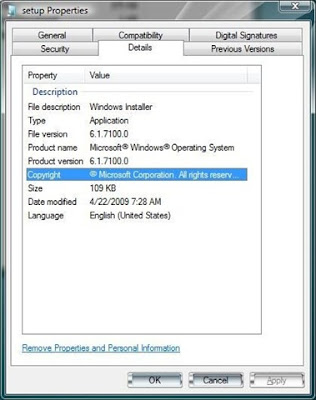
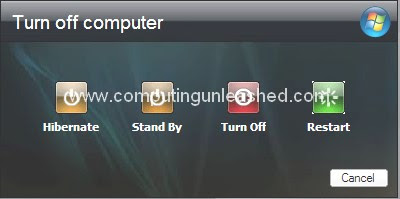



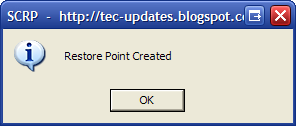

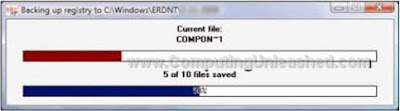


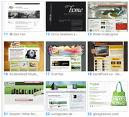
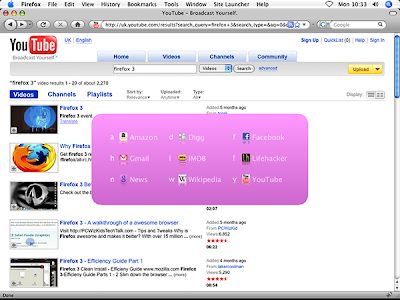



 Apart From any other CD/ DVD data Recovery utilities CD Recovery Toolbox is the best out there. This is just because it is free and due to its high data recovery rates. It is just an awesome CD/ DVD data Recovery tool.
Apart From any other CD/ DVD data Recovery utilities CD Recovery Toolbox is the best out there. This is just because it is free and due to its high data recovery rates. It is just an awesome CD/ DVD data Recovery tool.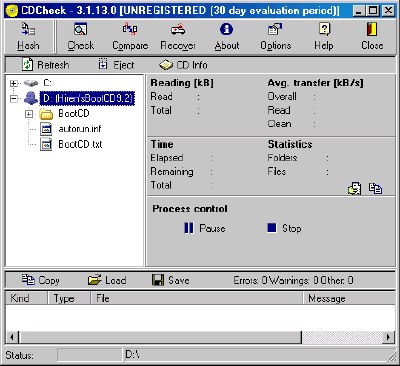 CD Check is another great utility that will recover the data from Damaged/ Unreadable/Scratched DVD/CD easily. Cd check is made to detect the errors on damaged DVD/CD's and recover them. It checks for the corrupted data on the DVD/CD's and will show the corrupted ones to you. CDCheck is a Shareware Utility but it is free for Personal Use. Get a free license for CDCheck from
CD Check is another great utility that will recover the data from Damaged/ Unreadable/Scratched DVD/CD easily. Cd check is made to detect the errors on damaged DVD/CD's and recover them. It checks for the corrupted data on the DVD/CD's and will show the corrupted ones to you. CDCheck is a Shareware Utility but it is free for Personal Use. Get a free license for CDCheck from  Dead Disk Doctor is from Russia. This tool will try to read the damaged part of DVD/CD and will try to recover it if it can't read the data the software will automatically replace those portions with random data. Since replacing data DVD/CD with random data could corrupt it, this tool is more useful if you have some DVD/CD or other medias with audio or Video content in it to be Recovered. So you will still be able to recover most parts in the DVD/CD even though small portions may get skipped.
Dead Disk Doctor is from Russia. This tool will try to read the damaged part of DVD/CD and will try to recover it if it can't read the data the software will automatically replace those portions with random data. Since replacing data DVD/CD with random data could corrupt it, this tool is more useful if you have some DVD/CD or other medias with audio or Video content in it to be Recovered. So you will still be able to recover most parts in the DVD/CD even though small portions may get skipped.