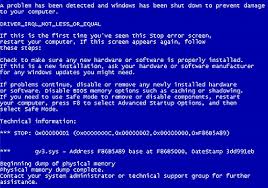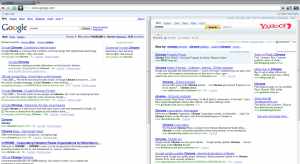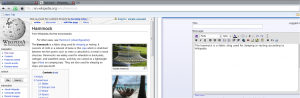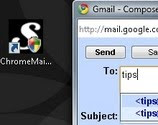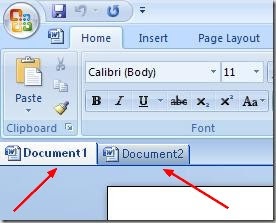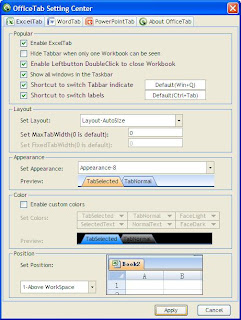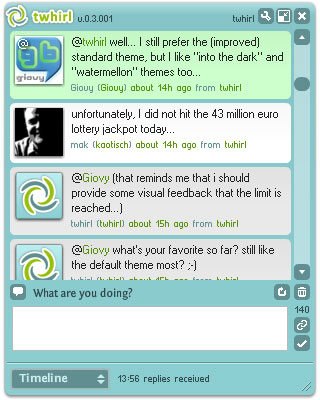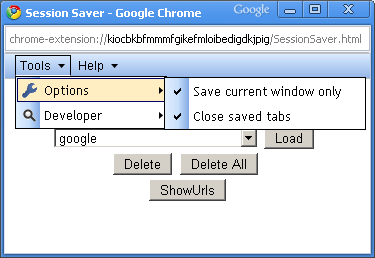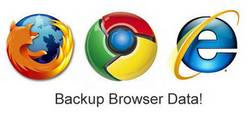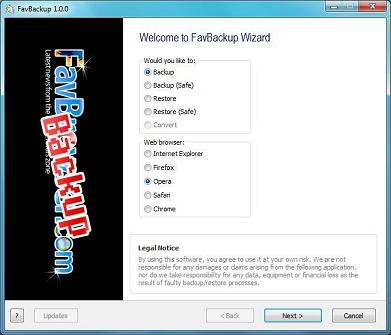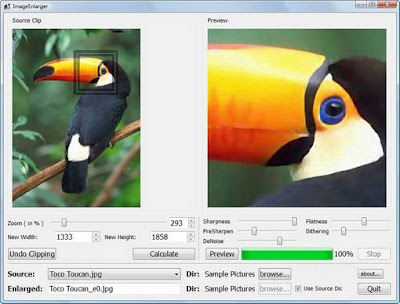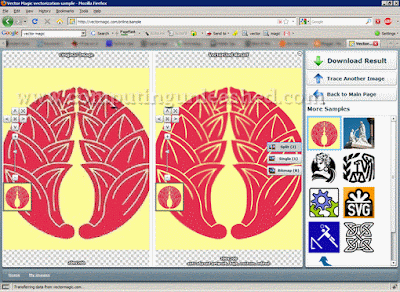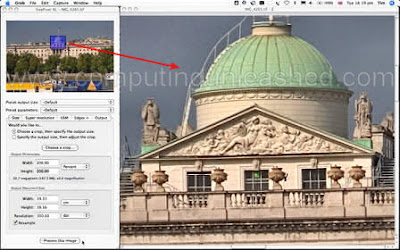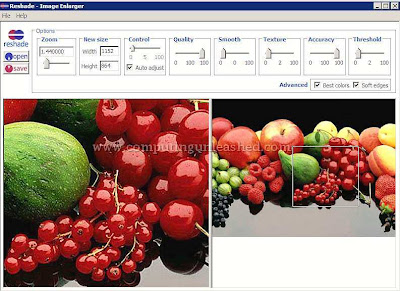How To PRINT SELECTED PARTS OF A WEBPAGE ?
 So, how about saving the printer ink by printing only necessary areas in a webpage ? The problem of ink wastage while printing webpages can easily be controlled to a great extend with the help of Printliminator.
So, how about saving the printer ink by printing only necessary areas in a webpage ? The problem of ink wastage while printing webpages can easily be controlled to a great extend with the help of Printliminator. In brief Printliminator is a browser bookmarklet that will help you in printing only the needed portions in a webpage.
How to Install Printliminator ?
Regarding the usage, Printliminator is very easy to use. The only thing you need to do to install Printliminator is to first go to the Printliminator Home page and drag the Printliminator bookmarklet to your browsers bookmark toolbar.
And the installation of Printliminator is complete! Thats so simple as 123.
How to Use Printliminator to Print Only Certain Part of a WebPage ?
After you have installed the Printliminator bookmarklet, you are ready to use Printliminator.
- First, load the website on your browser that needs to be printed.
- From the Bookmark's Toolbar in your browser click on the Printliminator bookmark.
- You will be presented with three option's namely Remove Graphics, Print Stylize, & Send To Printer. Along with two other options.

- Clicking on the "Remove Graphics" option will remove all of the images in the webpage.
Clicking the "Print Stylize" option will highlight the various elements in the webpage with in a red border. Left Clicking within the red border removes a particular section/area. You can Continue to select and remove any unwanted sections/areas until you are ready to print. If you have removed certain portion by mistake you can choose the undo option or refresh the page and start over.
Prinliminator is a great tool for saving both the printer ink and the paper.