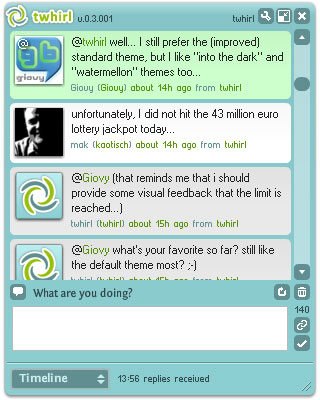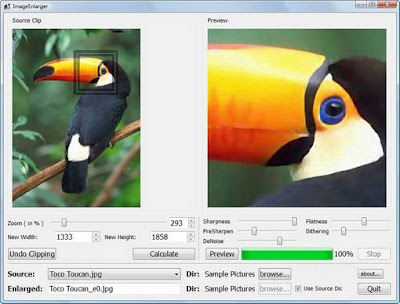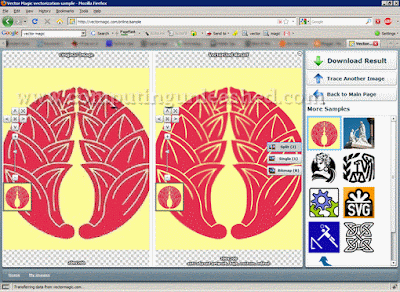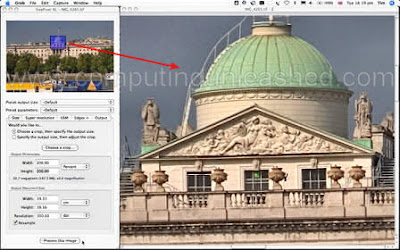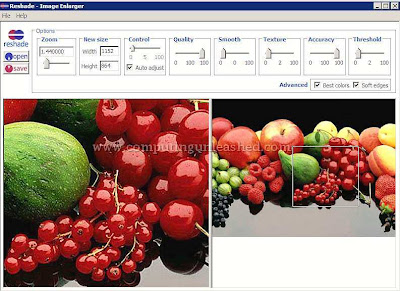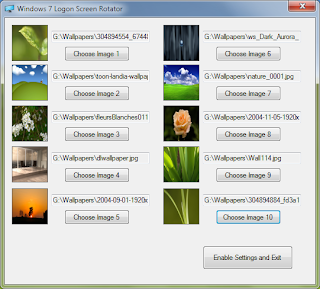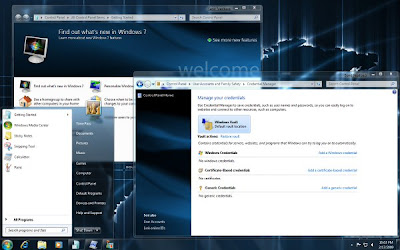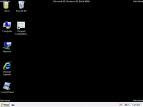Many of the internet users know about Techsmith Camtasia software. TechSmith Camtasia Studio is a great software that can record screen activity as videos, edit and narrate the
clips, and publish the finished presentation in standard video formats. Techsmith Camtasia can be used to Develop videos that introduce new software, train new users of existing software, or create any kind of active documentation.Distribute the videos as standard AVI files or as streaming presentations from a website..You can edit those videos and share them. The Full version price of Techsmith Camtasia 3 is about 200$. You can get this pricey full version of Techsmith Camtasia 3 absolutely free.
Techsmith Camtasia features :
- Record any screen or desktop activity and save them as videos.
You have the option to set Shortcut keys to start and stop recording, thus making your job easier.
Add beautiful Video effects to the captured videos like special effects for cursor movement , mouse clicks,add water marks and more!
You can add cursor sounds, keyboard sounds etc in Techsmith Camtasia 3.
The recorded videos could be saved as flash,wmv and many other popular video formats.
With Techsmith Camtasia's Live Video Output feature, you can even use Techsmith Camtasia 3 as a live source with streaming media encoders, video conferencing, and web cam applications.

Techsmith Camtasia 3 contains all the needed tools that you need to record and produce videos.
To Get the Free full version serial of Techsmith Camtasia 3
Download Techsmith Camtasia 3. You can skip this step if you already have the Techsmith Camtasia 3 setup in your computer.
Now Visit the promotional page of Techsmith Camtasia 3
Sign up there by giving the necessary details and give the email id.
The Free full version serial key of Techsmith Camtasia 3 will be send to your mail box.
You can get a fully licensed version of Techsmith Camtasia 3 for Free.
You can also avail the updates Techsmith Camtasia 3 software in the future because this serial key for Techsmith Camtasia 3 is absolutely genuine.
Labels: Desktop, Softwares