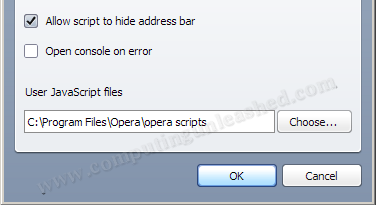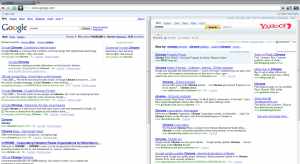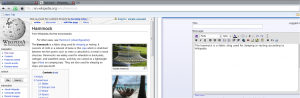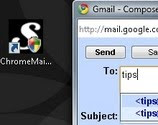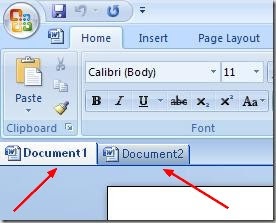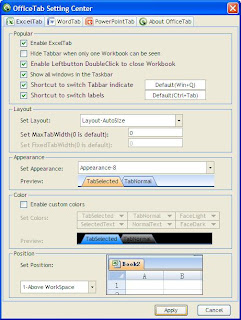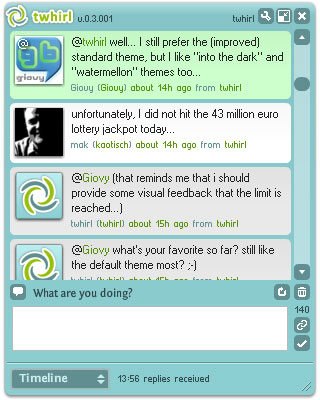Find Keywords Searched by People - 8 Ways to Get Popular Keywords
Keyword is some thing pronounced by most of the webmasters. Keywords are considered as one of the substantial factors when it comes to search engine rankings. When ever you hear about SEO (Search Engine Optimization) you wont be let away without mentioning some thing about keywords. So it has that much importance when it comes to SERP (Search Engine Ranking Position).
So it has that much importance when it comes to SERP (Search Engine Ranking Position).
Webmasters look around the web for new topics to write. To have a good search engine ranking position they must write a post with good amount of keywords (Keeping in mind that it must not be over used which becomes ominous). So, it is important that they must have a look at the keywords searched by the people which needs to be included in their article to get to the top in Google Search Engine Rankings. Here are some ways that help you find the most popular keywords searched by people around the world.
Google Trends : This google tool, will show you the popular keyword trends. Just enter the main keywords to start with. It shows you the volume of search queries by Regions, Cities, Languages and Year (from 2004). If you want a quick look on the Top 100 rising search terms in the internet then Hot Trends will shown you them. Also you can see the search terms by the date.
Google Insights : This is another great tool which gives you a lot more flexibility. You can get the exact related keywords used by the people. All you need to do is to just enter the main keyword in the search term box. You will be presented with a map showing the countries that use the keywords, Top Search Terms Related to that Keyword, Rising search terms related with that keyword etc. Google Insights is in fact one of the best keyword researching tools available.
Google Adwords Tool : To get the related keywords by the search volume, Adwords Keyword tool can help you. Enter the main keyword in the provided box and then click “Get Keyword Ideas”. You will be presented with a table showing the related keywords based on the monthly search volume and the global search volume. For eg. If you type adsense in the search box, you will get the related keywords adsense tools, adsense revenue, adsense keywords etc. in the table. In fact this is very good information for writing a new blog post related with adsense.
DogPile Search Spy : To see what the rest of the world is searching for, dogpile search spy will help you. The currently searched keywords on dogpile will be shown scrolling from bottom to top. What makes this special is that the results being displayed are recent ones.
Top Searched Keywords in Ask : You can see the most searched keywords being displayed ina neat and ordered way here. The top searched queries are categorized into Top Searches, Top Advancing Searches, Top News Searches, Top Movies Box Office Top 10 and Top 10 Ask.com Movie Searches. All these displayed results are, most popular search terms searched each week based on millions of Ask.com searches. Near to all the categories the images of the top 4 searched terms will also be displayed.
AOL Hot Searches : Here you can see the top search queries, in the last hour, last day and within particular categories. Like the above services this one was not too impressive but it was fine to get some keyword ideas.
Bing xRank : What i saw in here was the top searched celebrities being displayed in order based on a particular date. The related items are also displayed on the left sidebar.
Yahoo Buzz Index : The Top Overall Searched Keywords are displayed in here with its rank, move and score. The results are divided into Leaders (subjects with the greatest average buzz score for a given week) and Movers. The results are sorted on a a daily basis.
With these i hope you might get some really useful ideas to write great posts with good keywords. Friends don’t forget comment down if you know any other services like these.
Labels: Traffic and SEO, Webmaster Tools