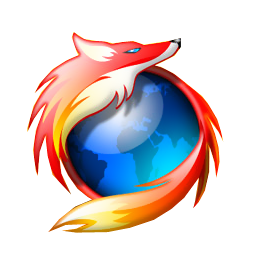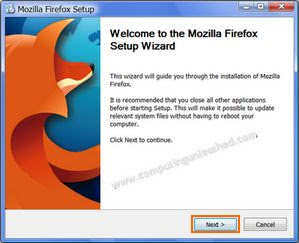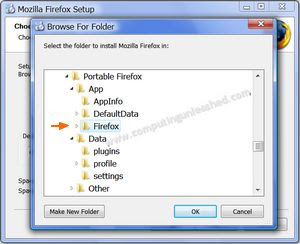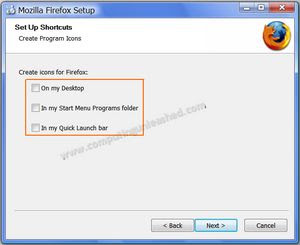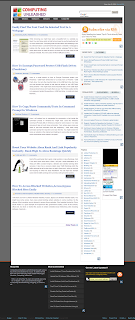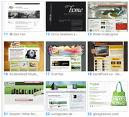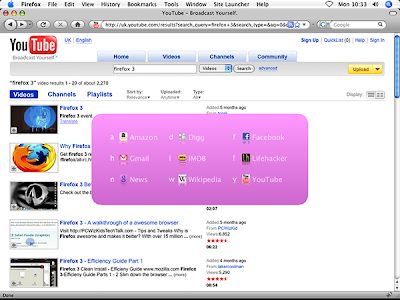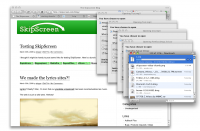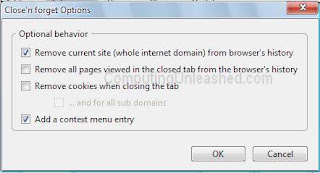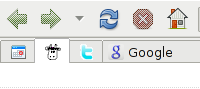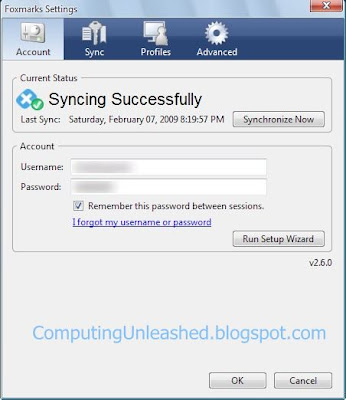I will show you how to Unblock blocked websites, Access, Bypass any blocked websites easily.
You might have come across many news about blocking certain websites in some countries. So the citizens of that countries are not allowed to access those websites. Orkut website blocked in China, Saudi Arabia is a good example for it.
Apart from the government’s tactics, some of the schools, offices etc. too block or restrict the access to certain websites.
Social Networking sites including MySpace, Facebook, Bebo, Hi5, Orkut etc. are the ones which are mostly blocked.
Government blocks some websites for their safety but some of these websites may be useful to the people too.Even if restrictions are put on some websites there are many methods we can use to access blocked websites .
- Using IP Address in Place of URL : This method is easy but has a less success rate than others. Type the direct IP address in place of typing the blocked websites domain name. For example instead of typing www.Orkut.com type the IP address of it in your browsers address bar to access Orkut . Host2ip can help you to find the IP address of that blocked websites. If the blocking software can track the IP address send to the web server the website could not be unblocked or accessed by using this method.
- Using Anonymous website surfing sites : There are many websites around the net enabling you to surf the internet anonymously. Some of the websites provides options for encrypting the url’s of the websites. These proxy websites will hide our actual ip address and will show another IP address this could prevent the website being blocked, making it easy for us to access them.
Here is a list of some of the proxy servers that can help you to unblock the blocked websites
- Online Translation Services : Actually here we can do is that, these Translation services can be used as a web proxy. Google Translate, Yahoo Babelfish . Use them to translate the website into the same language it self. If the website is in English you can give the output as English itself. This could help you to access almost any blocked websites.
- Using Google Mobile Search : Using Google's mobile search services will make the webpage's to appear in pure HTML. So you wont get the experience which you get while browsing those sites using your normal web browser. However it could help you to access,bypass blocked websites.
- Receiving Websites as Email : Websites such as web2mail will deliver the websites as email. However you wont be able to access very large blocked websites. At least it could unblock some of the websites and you could read its content.
- Using Google’s Cache : Google’s Cache will keep the stored versions of websites. Just search the desired website (blocked) to be accessed in Google and you will see a link to the cache page very near to the right of the result displayed. Since the blocked website is not being actually accessed from its server using this method can be a success some times.
- Short URL Redirection Method : The website you are about access might be banned or blocked by the government or office, by using this url shortening services there is a chance to get access to those websites which are being blocked or banned. tinyurl, , MooURL, snipurl are good URL shortening redirection services.
- Wayback Machine Service : Wayback machine is an internet service that periodically saves the copy of a website from the time it has started. So it caches the most nearest version of the webpage's. This service can be put to use to access the blocked, banned websites.
- Torpark : Torpark is combination of TOR and Mozilla Firefox. It works like a browser with Mozilla Firefox engine as its base. ITs advantage is that all the data sent from our PC is encrypted. As a result i becomes very hard to block the websites we visit. The website filtering software used by our ISP wont be able to find it out some times (But don’t use it for online banking etc.) It is worth trying it as it could help you some times to unblock or access the blocked websites. It is also available in Portable from and is free.
- Creating Private SSL Proxy : Psiphon is a service that help you to create private SSL proxies. It can prevent the ISP’s from sleuthing on the content as well. So chances are more for you to get access to the blocked websites easily. Check it out at psiphon.civisec.org to know more about the program.
- Tunnel Your Connection - More chances of success to access blocked sites : Tunneling your Internet connection will help you to get access to blocked sites more easily. Tunneling your internet connection is a tiresome task. A sleek utility called Toonel will help you to do this tedious job with ease.
I will show you how to tunnel your internet connection using toonel and access blocked sites easily.

- First Download Toonel. You also need to have the java run time installed on your system. Only then Toonelworks properly.
- After downloading Toonel you will seee a file with .jar extention. All you have to do is to just run that file.
- Open your browser (If you use Internet Explorer, Go to Tools > Internet Options >Connections > Lan Settings) and from connections set the Proxy address to 127.0.0.1 and the port to 8080. The procedure is some what similar for other browsers too.
Thats it you have successfully tunneled your internet connection. It will be more easier for you to access blocked sites easily.
- Yauba :Yauba is a web service. Yauba claims to be the first Privacy Safe search engine in the world. While using Yauba the website traffic is directed through their webservers instead of ours. So the website blocking softwares used in our company find it hard to trace out us accessing blocked websites.
- Screen-Resolution.com :Screen Resolution Checker is a website that will allow us to see how a website looks under different resolutions. Since the website is accessed through their servers it is certainly one of the Best ways to Access blocked Sites Easily. When the website is displayed in the windows we can also navigate through the website by clicking the links in the website as we browse normally.
Also Check Out : How to Browse as Google Bot / Switch User Agent to Google Bot to Access Blocked Forums, Websites etcLabels: Browsers, How to's, Internet Explorer, Mozilla Firefox, Security
 The Firefox Address bar or the awesome bar is the most used and one of the most useful features that the Firefox has. It will popup the related websites as soon as we type in there. Firefox goes through the tags, web history and book marks to show the related websites. Of course the Awesome bar (address bar)in Firefox is very useful for us but some times there may be occasions where we need to adjust the awesome bar or the address bar of firefox so that only the required websites are displayed. Unfortunately Mozilla Firefox doesn't have an option to exclude or prevent specific websites from the search in the Address Bar of FireFox.
The Firefox Address bar or the awesome bar is the most used and one of the most useful features that the Firefox has. It will popup the related websites as soon as we type in there. Firefox goes through the tags, web history and book marks to show the related websites. Of course the Awesome bar (address bar)in Firefox is very useful for us but some times there may be occasions where we need to adjust the awesome bar or the address bar of firefox so that only the required websites are displayed. Unfortunately Mozilla Firefox doesn't have an option to exclude or prevent specific websites from the search in the Address Bar of FireFox.