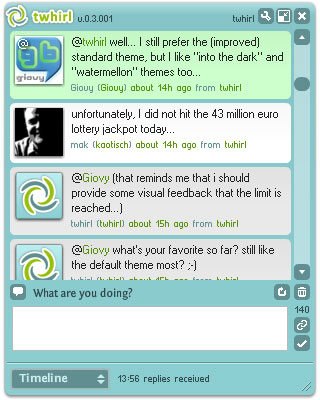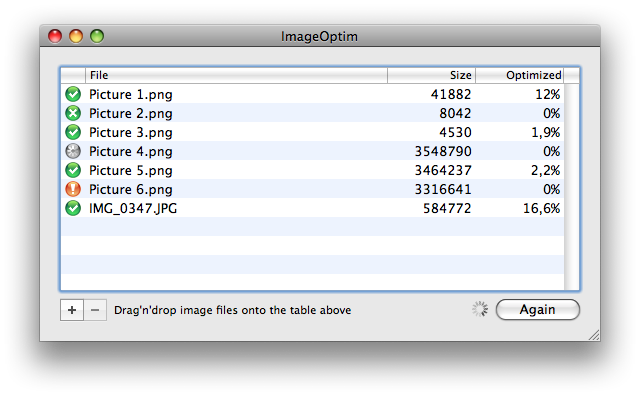You might have seen the tutorials on web on
how to install windows vista on a Mac OS X Leopard operating system. This was made possible by using the boot camp software on
Apple's Mac OS X Leopard. Just like the extinction of previous operating system’s now Windows XP have been laid to rest and now its turn for Windows Vista to go because of the upcoming Microsoft’s most talked
Window 7 Operating system. Windows 7 is really an advanced operating system which has been made after rectifying many errors found in the
Windows Vista Operating System. This makes more users to use Windows 7 than using Windows Vista. Apart from the Microsoft’s Windows Operating Systems there are many Operating Systems which are used widely like Mac OS X, Ubuntu etc. The Second widely used operating system in the world is the
Mac OS X. Both Windows 7 and Mac OS X have unique features which are very useful to us. So how about
installing Windows 7 on Mac OS X and enjoy both
Windows 7 and Mac OS X Leopard together! On account of Apple using the Intel Processors on its
PC’s it has become possible to
run Windows 7 on Mac OS X Operating System. So Mac users can now enjoy the software’s and features which were available only to windows users. So, here is how to
install Windows 7 with Mac OS X using the boot camp Boot camp software.
Before Starting with here are the Requirements for Installing Windows 7 on Mac OS X.
- Windows 7 DVD. Get the Direct Download links for Windows 7 RC.
- Mac OS X Leopard DVD.
- Mac OS X with at least 15 GB free space. (15 GB is for the Windows 7 Installation).
- Download the latest version of Boot camp to install Windows 7 with Mac OS X leopard. Download latest version of Boot Camp from here.
- It is recommended that you back up your important files first before proceeding with the installation of Windows 7 on Mac OS X Leopard.
So let's start the steps to
Install Windows 7 with Mac OS X Leopard Operating System
In Mac OS X Leopard take the boot camp manager from applications.- Now we need to allocate the space for the Windows 7 Installation on Mac OS X Leopard.
- The below Window appear in Mac after you press continue.
- Make a point that you need to give enough space available for Mac OS X Leopard. Windows 7 installation normally takes 4.5 GB of space. So you only need to allocate 15 GB or 25 GB space for Windows 7. You can allocate more space if you wish to install more software’s on Windows 7 after its installation.

- Now press on Partition (see above) in the Window.
- If every thing has been done correct you will now be able to see the boot camp software’s icon on the Mac OS X desktop.
- Insert the Windows 7 installation DVD into your drive and press Start Installation.

- You won't be able to able to see Windows 7 installation in the list because in the latest version of boot camp software only up to windows vista in updated.
- Your Mac OS X will now reboot and you will see the partitions that are available.
- Click on the boot camp partition and press Format and the Windows 7 installation will start eventually.
- Soon after its installation it will reboot now take out the Windows 7 installation DVD right now itself.
- The system will boot into the Windows 7 installation. You can now customize the various options such as the display, time zone, language etc.
- For the installation of device drivers insert your Mac OS X DVD into the drive.
- Now you will see the Boot camp installer popping up and select “install Apple software update for Windows “.You can connect to the internet for your driver’s updates, Windows 7 Updates etc. After the installation is complete your system will restart now.
- During the restart process push the options key and you will be able to see the multiple boot options for Mac OS X Leopard and Windows 7 as shown.

Enjoy the newly installed Windows 7 Operating system with Mac Os X Leopard.
Labels: How to's, Mac OS X, Windows 7