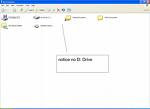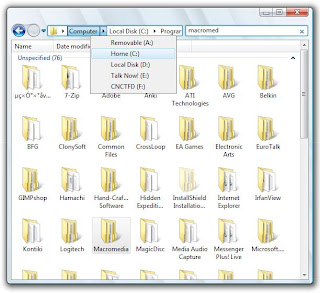Disable Automatic Restart in Windows XP / FIX Windows XP Restarting by itself
- Press [Win] + [R] or select " RUN " from the start menu and type
" Control Panel ". - The control panel will now open up. Now double click on the " System " icon. Make sure you have selected " Switch to classic View " option in control panel if not you won't see the " System " option.
- Now in " System Properties " windows select the " Advanced Tab ".
- Click " Settings " in the " Startup and Recovery " area.
- You will see an option saying " Automatically restart " with a check box ticked to left of it. Remove the tick mark in the check box and click " OK " in the " Startup and Recovery " window.
- Now click on " OK " in the " System Properties " windows.
This is it. So from now on when the BSOD (Blue Screen of Death) error screen comes Windows XP will not restart by itself, it will ask your permission to restart. so you can restart the system manually if you need.
Labels: Windows XP