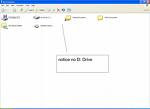How to Block Executable Applications in Windows Vista and Protect your PC
- Windows Vista have a solution to this problem.
- To block certain applications, Click " Start> Control Panel ".
- Select " User accounts and family safety ".
- Go to " Parental Control " and select the account you need.
- On, " enforce current settings ", select " Allow and Block specific programs “ followed by “ Use only the programs that i allow “.
- Now select the applications you want to block.
- And confirm by pressing “ OK “.
Now you can leave you system safely to any one with confidence.
Labels: Security, Windows Vista