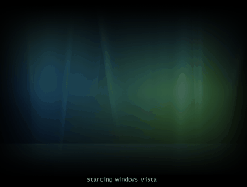The common method used to determine system performance is the boot speed. Though this isn’t really right, people tend to have a fascination with boot speeds. Let’s take a look at some of the common tricks used to speed up the booting process.
1. Disable boot virus detection Some motherboards come with the capability to scan the boot sector for virus infection. Boot sector viruses were prevalent some years and posed great danger to the hard drive partition table; however, the virus-writing community seems to have given up on this method of attack!.
And so, bot virus detection takes up precious boot time and slows down the bootup process. It is recommended to turn off this feature on your motherboard for faster boot speeds. To find
out how you can do so, check in the “Advanced BIOS features” section of your BIOS.
2. Change The Boot SequenceSince Windows XP is generally installed via a CD-ROM, the boot sequence is set to CD-ROM first, and then the hard drive. By realigning the boot sequence, a few seconds can be chopped off the bootup time. Keep your OS-loaded hard drive as the primary boot device; this is generally denoted as “Hard Disk0”. Similarly, if, like most people, you hardly use your floppy drive, turn it off from the BIOS. As far as floppy drives are concerned, there is an option to scan the drive on bootup. Turn this feature off to save a couple of more seconds.
3. Switch off unnecessary hardware in the BIOS New motherboards today have many integrated devices such as Ethernet controllers, FireWire, on board sound ,display and more.During the boot process, the BIOS will assign resources for these devices. But if you don't use such devices it is recommended to turn these off form the Bios. Also if you don't have a serial mouse,or don't use RAID configuration it is recommended to switch off these ports.
4. Disable the XP load screen If you disable the load screen booting will get reduced by a few seconds or more.To disable it, open the “msconfig” utility and go to Start > Run, type msconfig and press Enter. In the coming window, click the ‘boot.ini’ tab. Check the /NO GUI BOOT option and press ‘Apply’. Restart windows to see the effect.
5. Disabling unwanted startup programs You’ll generally see that a fresh installation of Windows XP is fast and responsive, and that as time progresses, the system becomes slower—blame it on the tons of applications you install. Today, most applications leave some portion of themselves running in the background as services. These services are launched during bootup without your knowing it. The bootup time slows down as the number of these automatically-launched services increases. Applications such as Winamp,Winrar,Winzip can be switched off to get a faster booting.
The easiest way to remove these unwanted services at startup is by using the “msconfig” utility. The ‘Startup’ tab in msconfig lists all the services that are launched at bootup. Each service has a check box, by unchecking which, you can stop that particular service from being launched at startup. You should get a feel of which services are required and which are not by looking at the file name and target directory. For example, you might see “winamp” listed, and you can guess that this is the Winamp agent. You probably don’t need it to run. Similarly, “realsched” is the RealNetworks scheduler, which you probably don’t need. Un-check the ones that you feel are not required, and select ‘Apply’.
The ‘Start\Programs\Start’ directory in Windows XP is the place the OS uses to launch application shortcuts at bootup. Clearing this folder will cause the programs to not launch at bootup. This folder also happens to be the tar- get of most spyware and adware. Windows XP does not put any system-critical files in this Folder, so even if you’re not sure of the application a particular Shortcut refers to, The Start up tab in MSCONFIG just delete it.
6. Remove unwanted fonts During bootup, Windows XP scans the ‘Fonts’ directory and loads them for the system to use. Windows XP by default installs fonts required for its operation as well as those for use in other applications such as Word, Notepad, IE, etc. Of these default fonts, most people hardly use more than 10. The remaining fonts simply sit there and occupy system resources, slowing down the bootup process as well. A simple way to address this situation is to move unused fonts to a separate directory. Create a new folder, say ‘C:\Fonts_backup’. Go to Start >Control panel > Fonts. In the ‘Fonts’ folder that opens, select all the fonts. Drag and drop them into the newly-created ‘Fonts_backup’ folder. When you do so, the display will turn to gibberish don’t worry. XP will install the basic fonts, the ones required for proper display, in the ‘Fonts’ folder.
Now that the system has the bare minimum fonts, hand-pick the fonts you always use, such as Times New Roman, Arial, Tahoma, Verdana, etc. from the backup folder and copy them to the ‘Fonts’ folder. If you removed a significant number of fonts, your system should boot faster.
Labels: Booting, Windows, Windows Vista, Windows XP