Get the Windows 7/Vista like Explorer in Windows Xp "Visplore" is here
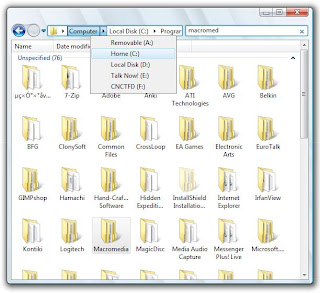
Labels: Softwares, Windows, Windows XP
The Best Place to get Tips|Tricks|Tutorials|Solutions and more.. for your PC
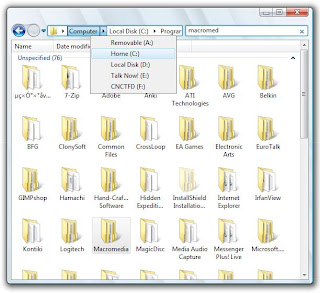
Labels: Softwares, Windows, Windows XP
Labels: Softwares, Windows, Windows Vista, Windows XP
Labels: Desktop, Softwares, Windows, Windows Vista, Windows XP
Windows Registry Editor Version 5.00
[HKEY_CLASSES_ROOT\Directory\shell\opennewwindow]
@="Open inside New Window"
[HKEY_CLASSES_ROOT\Directory\shell\opennewwindow\command]
@="explorer %1"
[HKEY_CLASSES_ROOT\Drive\shell\opennewwindow]
@="Open inside New Window"
[HKEY_CLASSES_ROOT\Drive\shell\opennewwindow\command]
@="explorer %1"
Labels: Tweaks, Windows, Windows 7, Windows Vista, Windows XP
Labels: Windows, Windows XP
This trick can be used to hide the disk drives in your Computer.
Go to start menu>select run the type regedit.
Now Got to HKEY_CURRENT_USER\Software\Microsoft\Windows\CurrentVersion\Policies\Explorer.
Right click on the right pane and create a new Dword value.
Give the name as NoDrives Give the name as it is given here.
Modify it's value and make it to 3FFFFFF(Hexadecimal).
Now restart your PC.
Open my computer you will not see any disk drives now!!!.
To get them back just delete this dword value and restart your PC.You will get back the drives now!!!.
Labels: Desktop, Tweaks, Windows, Windows Vista, Windows XP
Windows Registry Editor Version 5.00
[HKEY_CLASSES_ROOT\CLSID\{20D04FE0-3AEA-1069-A2D8-08002B30309D}\shell\Registry Editor]
@="ComputingUnleashed"
Windows Registry Editor Version 5.00
[HKEY_CLASSES_ROOT\CLSID\{20D04FE0-3AEA-1069-A2D8-08002B30309D}\shell\Registry Editor]
@="Name of your Application"
[HKEY_CLASSES_ROOT\CLSID\{20D04FE0-3AEA-1069-A2D8-08002B30309D}\shell\Registry Editor\command]
@="Location Of The Application"
[HKEY_LOCAL_MACHINE\SOFTWARE\Classes\CLSID\{20D04FE0-3AEA-1069-A2D8-08002B30309D}\shell\Control Panel\command]
@="rundll32.exe shell32.dll,Control_RunDLL"
[HKEY_CLASSES_ROOT\CLSID\{20D04FE0-3AEA-1069-A2D8-08002B30309D}\shell\Add/Remove\command]
@="control appwiz.cpl"
[HKEY_CLASSES_ROOT\CLSID\{20D04FE0-3AEA-1069-A2D8-08002B30309D}\shell\[Shutdown]\command]
@="shutdown -s -f -t 5"
[HKEY_CLASSES_ROOT\CLSID\{20D04FE0-3AEA-1069-A2D8-08002B30309D}\shell\[Reboot]\command]
@="shutdown -r -f -t 5"
Labels: Desktop, Tweaks, Windows, Windows Vista, Windows XP
Labels: Browsers, Mozilla Firefox, Opera
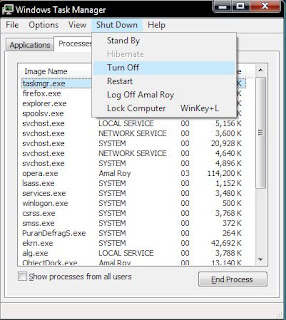
Labels: Tweaks, Windows, Windows Vista, Windows XP
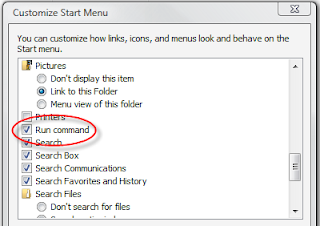
Labels: Tweaks, Windows, Windows Vista