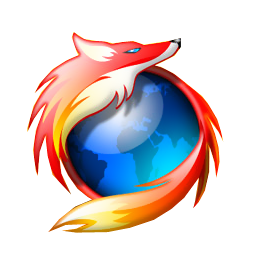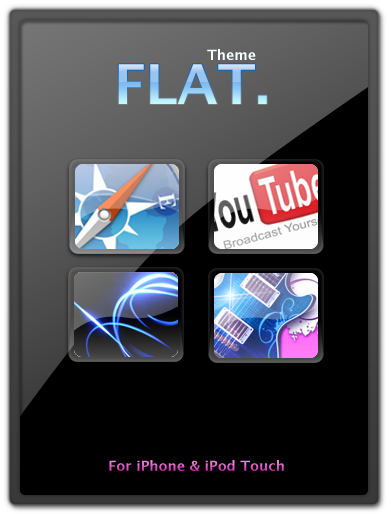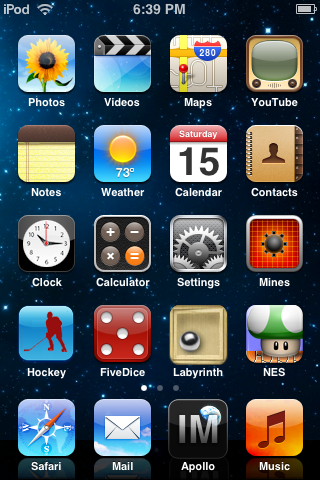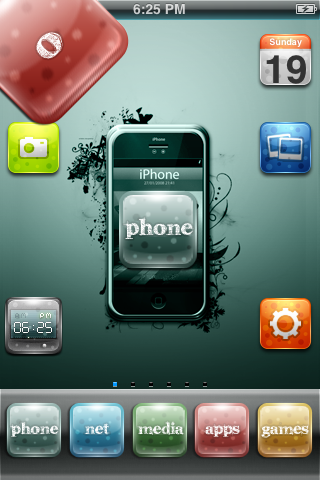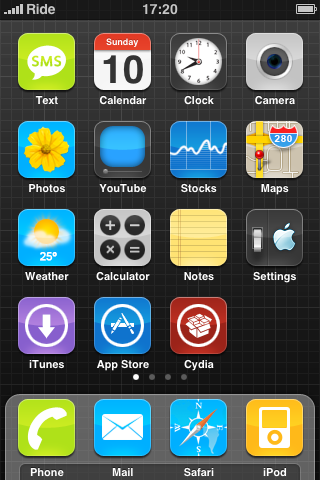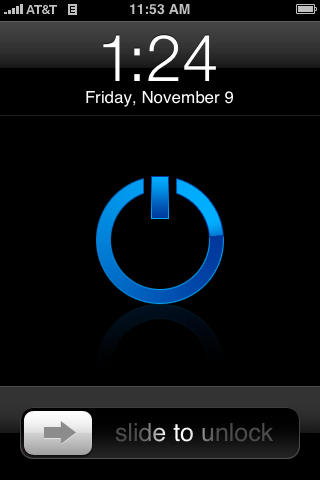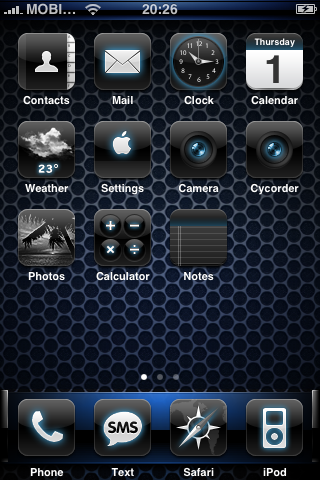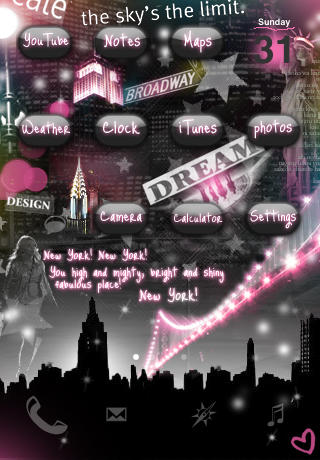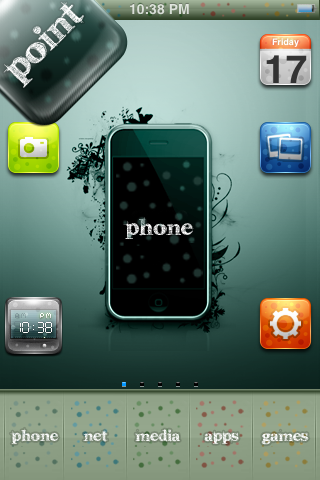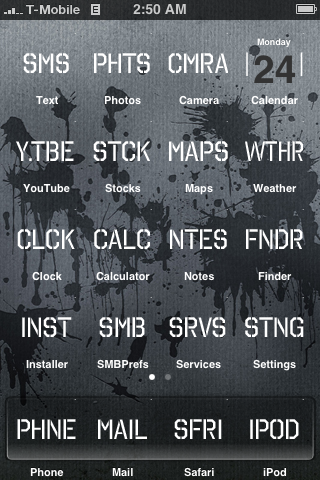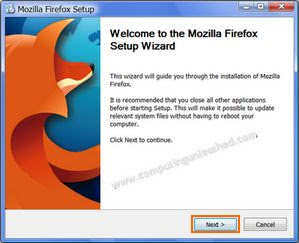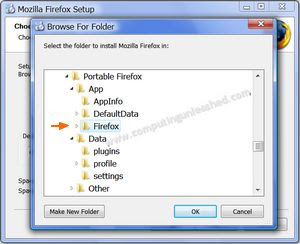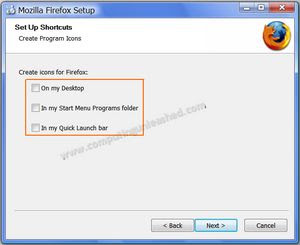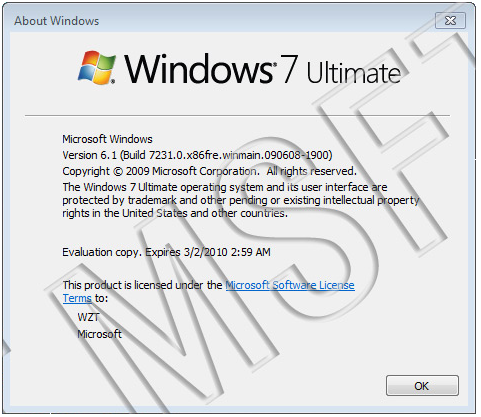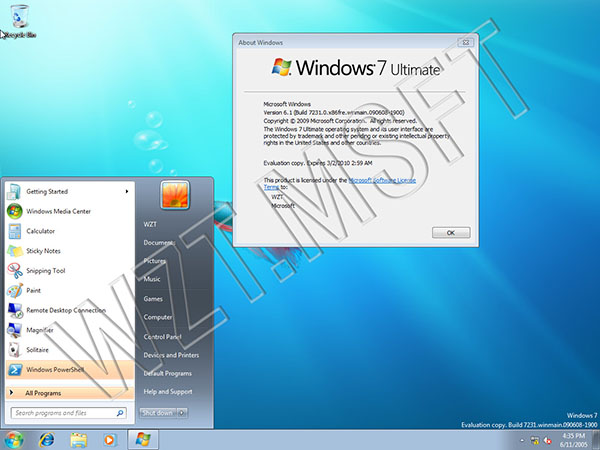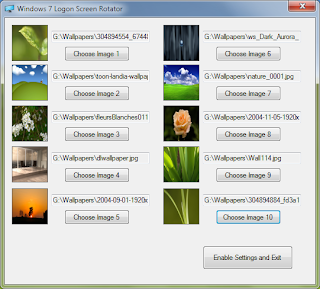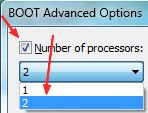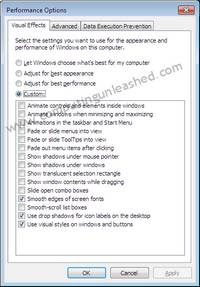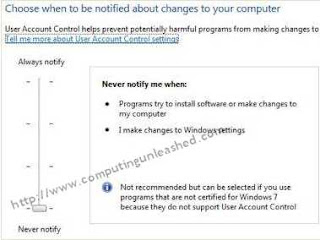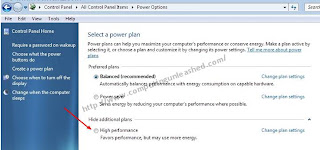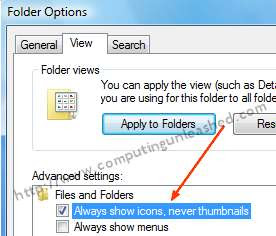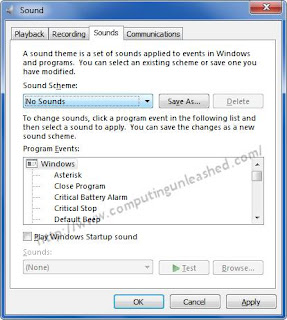Here are some Beautiful Themes for your Apple iPhone.
1)FLAT theme for iPhone
Flat Theme for iPhone contains 100 beautiful icons, wallpapers, lockscreen etc.
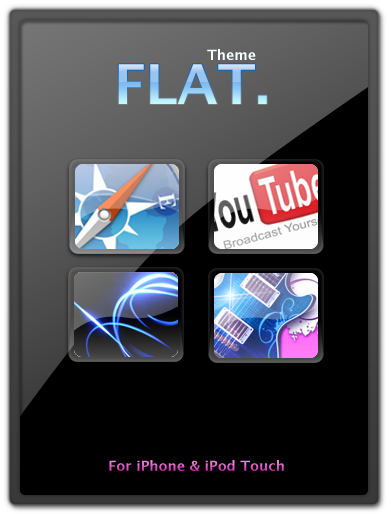 Download Flat theme for iPhone
Download Flat theme for iPhone
2)Glacies v1.1 - iPhone Theme
Glacies is a Beautiful WinterBoard Theme for iPhone with104 beautiful icons, wallpapers, lockscreen etc.
 Download Glacies v1.1 - iPhone Theme
Download Glacies v1.1 - iPhone Theme
3)iPhone NewIcon Theme
NewIcon theme for iPhone created by AUTphoenix .
 Download iPhone NewIcon Theme
Download iPhone NewIcon Theme
4)BlueSpace Theme for iPhone
BlueSpace Theme needs the SummerBoard application installed on iPhone.
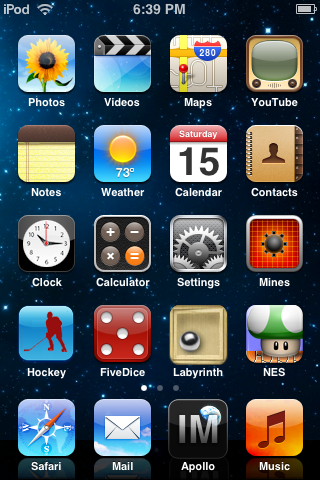 Download BlueSpace Theme for iPhone
Download BlueSpace Theme for iPhone
5)Black and White iPhone Themes
Black and White iPhone Themes comes with a set of 37 icons, a beautiful dock, a beautiful wallpaper etc.
 Download Black and White iPhone Themes for iPhone
Download Black and White iPhone Themes for iPhone
6)Blue Matrix Theme for iPhone
A Matrix Style theme for your iPhone
 Download Blue Matrix Theme for iPhone
Download Blue Matrix Theme for iPhone
7)ReText Wood Theme for iPhone
A cool woody style iPhone theme
 Download ReText Wood Theme for iPhone
Download ReText Wood Theme for iPhone
8)MatteFusionGZ iPhone Theme
MatteFusionGZ is one of the most Beautiful WinterBoard Themes for iPhone
 Download MatteFusionGZ iPhone Theme
Download MatteFusionGZ iPhone Theme
9)Matte iPhone UI v1.1 Theme
Matte iPhone UI v1.1 - yet another beautiful iphone theme
 Download Matte iPhone UI v1.1 Theme
Download Matte iPhone UI v1.1 Theme
10)o theme for iPhone
o theme for iPhone - Great iphone theme with very beautiful icons
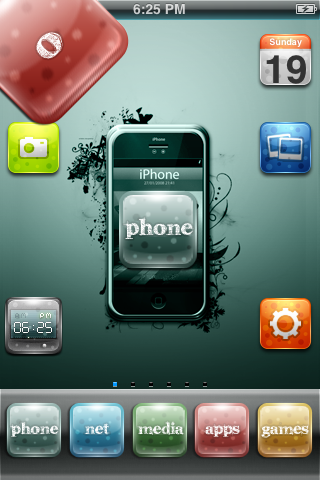 Download o theme for iPhone
Download o theme for iPhone
11)Plastics Theme for iPhone
A Sleek and Clean Theme for your iPhone
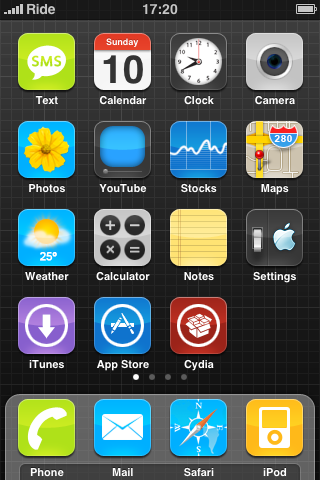 Download Plastics theme for iPhone
Download Plastics theme for iPhone
12)Simple Blue Power iPhone Theme
Nice and Clean Theme for your iPhone
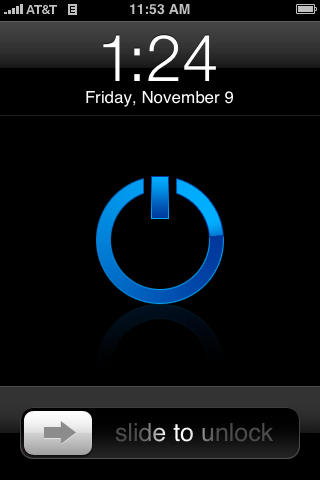 Download Simple Blue Power iPhone Theme
Download Simple Blue Power iPhone Theme
13)Soft v2 Theme for iPhone
A Nice Theme with more than 100 icon sets for two variations, Soft™ and Soft™ Light
 Download Soft v2 Theme for iPhone
Download Soft v2 Theme for iPhone
14)Blue Theme for iPhone
A dark blue beautiful theme for your iPhone
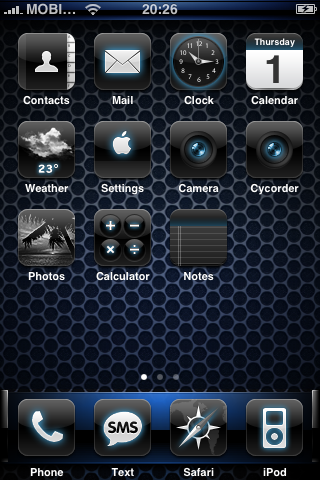 Download Blue Theme for iPhone
Download Blue Theme for iPhone
15)CUBE theme for iPhone
An excellent theme for your iPhone with a beautiful wallpaper
 Download CUBE theme for iPhone
Download CUBE theme for iPhone
16)iBlue iPhone Theme
A clean blue theme
 Download iBlue iPhone Theme
Download iBlue iPhone Theme
17)NewYork Theme for iPhone
Now take the NewYork city on your iPhone with this theme
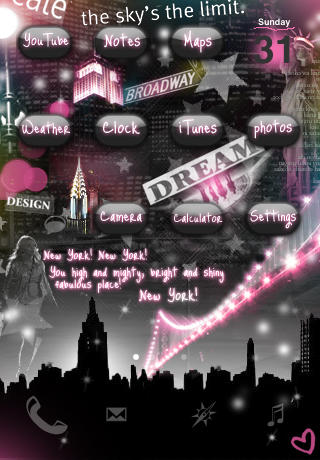 Download NewYork Theme for iPhone
Download NewYork Theme for iPhone
18)Kyle's Halo 3 iPhone Theme
Kyle's Halo 3 iPhone Theme has UNSC Wallpaper,Caution tape dock, 49 app logos, Status bar with halo 3 logo in center
 Download Kyle's Halo 3 iPhone Theme
Download Kyle's Halo 3 iPhone Theme
19)Matte Nano iPhone Theme
An iPhone theme made to complement the Matte UI theme that you saw earlier
 Download Matte Nano iPhone Theme
Download Matte Nano iPhone Theme
20)Ocean Theme for iPhone
An iPhone theme made by a guy who havent used an iPhone yet!
 Download Ocean Theme for iPhone
Download Ocean Theme for iPhone
21)Point theme for iPhone
Point theme comes with 5 icon docks, Live Clock, Spring Jumps etc.
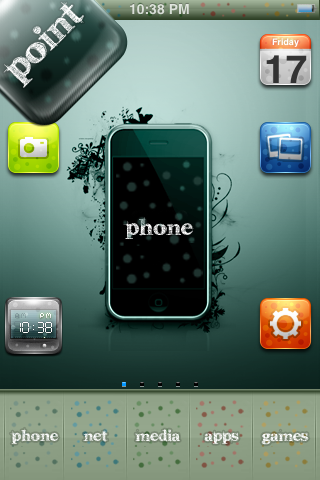 Download Point theme for iPhone
Download Point theme for iPhone
22)Radiance 2.0 Theme for iPhone
A nice iPhone theme with more than 150 beautiful icons
 Download Radiance 2.0 Theme for iPhone
Download Radiance 2.0 Theme for iPhone
23)The Street Theme for iPhone
A different style theme for iPhone
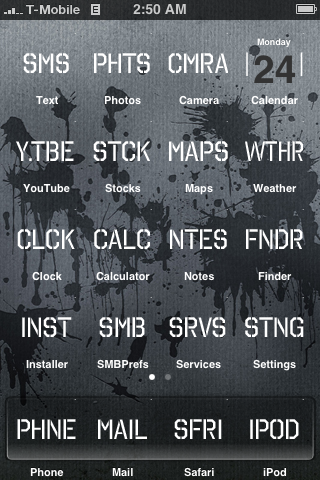 Download The Street - iPhone Theme
Download The Street - iPhone Theme
24)Wizardy Theme for iPhone
A Harry Potter Style theme for iPhone
 Download Wizardy Theme for iPhone
Download Wizardy Theme for iPhone
25)ChocoMilk Theme for iPhone
Another beautiful Theme for your iPhone with 208 icons sets, StatusBar, Wallpaper, Dock etc
 Download ChocoMilk iPhone Theme
Download ChocoMilk iPhone Theme
26)Black Neon Agua iPhone Theme
A dark beautiful Theme with more than 207 icons sets, StatusBar, Wallpaper, Dock, PSD templates etc
 Download Black Neon Agua iPhone Theme
Download Black Neon Agua iPhone Theme
27)Glasklart 2.4 iPhone Theme
Really beautiful Theme with more than 150 icons sets, lock screen sliders, custom badges, SMS bubbles and popup dialogs.
 Download Glasklart 2.4 iPhone Theme
Download Glasklart 2.4 iPhone Theme
Hope You liked the collection.
Do you have any more new themes? then post them as a comment i will include them here. If you like to thank me for the time and work putting all this together you can post a comment below and if you liked it Promote it by giving a digg for it..